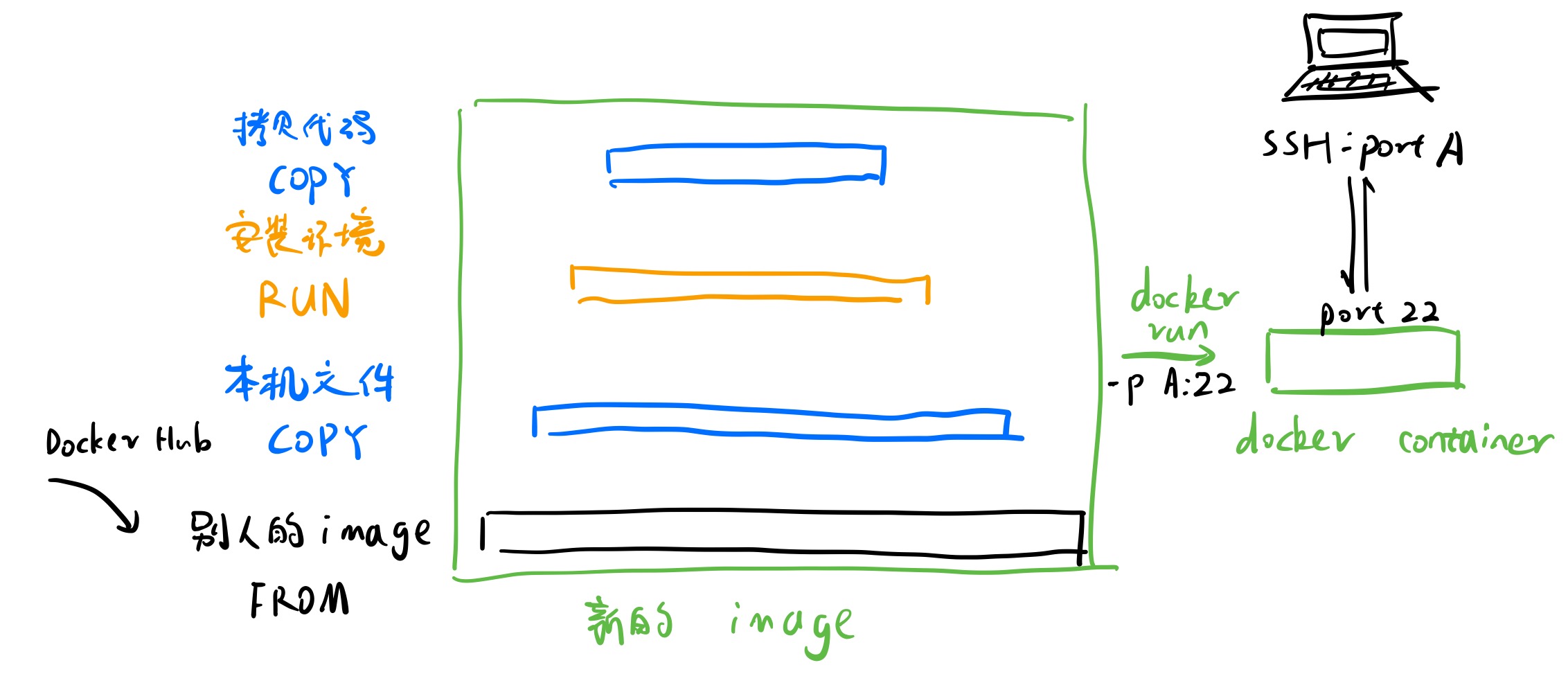需求:由于内网上网账号有登录设备数量限制,无法集群内所有物理机都登录账号,因此设置一台机器作为流量出口,设置HTTP与SOCKS5代理。
代理服务端设置
使用tinyproxy进行HTTP代理,使用danted进行SOCKS5代理。
apt install tinyproxy
apt install danted-server此处我们设置HTTP代理端口1081,SOCKS5代理端口1080,忽略账号验证(可能不安全,建议设置)。
如果要设置账号验证,任意设置一个账号用于连接。
sudo useradd ss5 -g proxy
sudo passwd ss5
# disable login
sudo vi /etc/passwd/etc/tinyproxy(其中许多保持默认,只需要修改port与allow即可)
##
## tinyproxy.conf -- tinyproxy daemon configuration file
##
## This example tinyproxy.conf file contains example settings
## with explanations in comments. For decriptions of all
## parameters, see the tinproxy.conf(5) manual page.
##
#
# User/Group: This allows you to set the user and group that will be
# used for tinyproxy after the initial binding to the port has been done
# as the root user. Either the user or group name or the UID or GID
# number may be used.
#
User ss5
Group proxy
#
# Port: Specify the port which tinyproxy will listen on. Please note
# that should you choose to run on a port lower than 1024 you will need
# to start tinyproxy using root.
#
Port 1081
#
# Timeout: The maximum number of seconds of inactivity a connection is
# allowed to have before it is closed by tinyproxy.
#
Timeout 600
#
# DefaultErrorFile: The HTML file that gets sent if there is no
# HTML file defined with an ErrorFile keyword for the HTTP error
# that has occured.
#
DefaultErrorFile "/usr/share/tinyproxy/default.html"
#
# StatFile: The HTML file that gets sent when a request is made
# for the stathost. If this file doesn't exist a basic page is
# hardcoded in tinyproxy.
#
StatFile "/usr/share/tinyproxy/stats.html"
#
# LogFile: Allows you to specify the location where information should
# be logged to. If you would prefer to log to syslog, then disable this
# and enable the Syslog directive. These directives are mutually
# exclusive. If neither Syslog nor LogFile are specified, output goes
# to stdout.
#
LogFile "/var/log/tinyproxy/tinyproxy.log"
#
# Syslog: Tell tinyproxy to use syslog instead of a logfile. This
# option must not be enabled if the Logfile directive is being used.
# These two directives are mutually exclusive.
#
#Syslog On
#
# LogLevel: Warning
#
# Set the logging level. Allowed settings are:
# Critical (least verbose)
# Error
# Warning
# Notice
# Connect (to log connections without Info's noise)
# Info (most verbose)
#
# The LogLevel logs from the set level and above. For example, if the
# LogLevel was set to Warning, then all log messages from Warning to
# Critical would be output, but Notice and below would be suppressed.
#
LogLevel Info
#
# PidFile: Write the PID of the main tinyproxy thread to this file so it
# can be used for signalling purposes.
# If not specified, no pidfile will be written.
#
PidFile "/run/tinyproxy/tinyproxy.pid"
#
# MaxClients: This is the absolute highest number of threads which will
# be created. In other words, only MaxClients number of clients can be
# connected at the same time.
#
MaxClients 100
#
# MinSpareServers/MaxSpareServers: These settings set the upper and
# lower limit for the number of spare servers which should be available.
#
# If the number of spare servers falls below MinSpareServers then new
# server processes will be spawned. If the number of servers exceeds
# MaxSpareServers then the extras will be killed off.
#
MinSpareServers 5
MaxSpareServers 20
#
# StartServers: The number of servers to start initially.
#
StartServers 10
#
# MaxRequestsPerChild: The number of connections a thread will handle
# before it is killed. In practise this should be set to 0, which
# disables thread reaping. If you do notice problems with memory
# leakage, then set this to something like 10000.
#
MaxRequestsPerChild 0
#
# Allow: Customization of authorization controls. If there are any
# access control keywords then the default action is to DENY. Otherwise,
# the default action is ALLOW.
#
# The order of the controls are important. All incoming connections are
# tested against the controls based on order.
#
Allow 127.0.0.1
#Allow 192.168.0.0/16
#Allow 172.16.0.0/12
Allow 10.0.0.0/8
ConnectPort 443
ConnectPort 563/etc/danted.conf
logoutput: syslog stdout /var/log/sockd/sockd.log
internal: eno1 port = 1080
external: ppp0
socksmethod: none
clientmethod: none
user.privileged: root
user.notprivileged: ss5
client pass {
from: 0.0.0.0/0 port 1-65535 to: 0.0.0.0/0
}
socks pass {
from: 0.0.0.0/0 to: 0.0.0.0/0
command: bind connect udpassociate
log: error # connect disconnect iooperation
}
socks pass {
from: 0.0.0.0/0 to: 0.0.0.0/0
command: bindreply udpreply
log: error # connect disconnect iooperation
}运行
cd /etc/tinyproxy
service tinyproxy start
/etc/init.d/danted start查看端口是否正常监听即可。如果danted遇到问题,可查看danted -V检查配置文件。
sudo netstat -anp | grep 1080代理客户端设置
代理设置加入环境变量:
export all_proxy="socks5://IP:1080"
export ALL_PROXY="socks5://IP:1080"
export http_proxy="socks5://IP:1080"
export https_proxy="socks5://IP:1080"为wget设置代理:~/.wgetrc
#You can set the default proxies for Wget to use for http, https, and ftp.
# They will override the value in the environment.
http_proxy=http://IP:1081
https_proxy=http://IP:1081
ftp_proxy=http://IP:1081
# If you do not want to use proxy at all, set this to off.
use_proxy = on